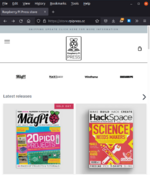Raspberry Pi Model 4 B 4GB
| Raspberry Pi Model 4 B 4GB | |
|---|---|

| |
| Name | Raspberry Pi Computer |
| Zone | Media Lab
|
| Owner | i3Detroit - Media Zone |
| Make Model | Raspberry Pi Model 4 B 4GB Rev 1.2 (c03112) |
| Part Number | 100000006f491cee |
| Date Acquired | 2021-11-05 |
| Storage Location | Media Zone |
| Authorization Required | No |
| Status | Running |
| Value | TBA
|
| Hostname | classy |
| Documentation | https://www.raspberrypi.org/products/raspberry-pi-4-model-b/
https://www.kingston.com/datasheets/SA400_en.pdf https://www.raspberrypi.com/documentation/computers/os.html |
| Other References | |
Intro
Classy the Raspberry Pi Computer and Media Center
- This PC is a Raspberry Pi 4 Model B Single-board Computer. It has 4 GB of RAM and 480GB of SSD storage. (Unlike most Pi's, which primarily use lower capacity SD cards.) The choice of using a SSD over a SD card for storage is for more for stability of the system rather than providing a lot of data space.
- This computer's name is Classy, as is
classyis it's hostname.
- A powered 4 port USB 3.0 hub is provided for users for connecting additional USB peripherals, commonly such devices as a flash thumb storage or portable hard drives.
- There are no USB-C type ports available. An adaptor will be required to use this type of connection.
- Raspberry Pi Press's rich library of computing and DIY maker books and magazines have all been downloaded [all to date as of 2022-05-08] and is available in the
studentuser's Bookshelf directory.(Select: Raspberry Menu (purple berry icon) from the task bar, choose "Help", then click on "Bookshelf".)
- Or navigate to
/home/student/Bookshelf.
Rules
- Keep It Classy, Be Excellent!
-
- Entertainment / Personal Use: While someone else is hosting a scheduled class, or while the space is being used as someone's refuge from noise from the rest of the facility (i.e studying), or when folks participating in Craft Room activities of this shared space while not desiring distractions - such personal use would be rude and definitely Not Keeping It Classy!
However Special Interest Groups (SIGs) and Zones looking for a platform to host material for their classes, curriculum, and/or demos is highly encouraged.Routine Personal Use or seeking this computer to be the source of your primary computing for your project would not be welcome. Perhaps the Media Lab Zone is better suited for such needs.
- Entertainment / Personal Use: While someone else is hosting a scheduled class, or while the space is being used as someone's refuge from noise from the rest of the facility (i.e studying), or when folks participating in Craft Room activities of this shared space while not desiring distractions - such personal use would be rude and definitely Not Keeping It Classy!
- Conserve energy and turn the computer off when not in use. (Further instructions below.)
- Classy's home is in the Media Zone. Please make sure Classy is always where they belong.
- Avoid using the already fully allotted USB ports on the Raspberry Pi / Argon40 ONE M.2 case itself. A powered USB is provided for connecting peripherals. The single USB-C port on the case is for system power supply only.
- In regards to the main board's microSD card reader: Having a normally accessible card reader (for a Raspberry Pi SBC) is not the case with this unit, because of the Argon40 ONE M.2 enclosure requires taking apart and removing screws from the plastic base to access it. Unnecessary opening of this case is discouraged. The on board SD card reader is unavailable. Unless needing access for maintenance / repair of the computer itself, please use a USB based dongle SD card reader instead, when making disk images or general data access with SD cards.
- Don't forget to sign out of your personal web services like email or Slack.
Instructions
Access
- To Power Up the Raspberry Pi System:
- You may need to use the TV remote to wake the screen. Click the red power button at the top of the remote. It takes about 12 seconds for the panel to wake and you should see a blue LED light at the middle bottom of the bevel, after turning on. Change the TV's input to HDMI #3, using the HDMI button near the bottom of the remote.
- The case is well labelled as to where the power button is, only needs to be pressed once. A red LED will light at the lower front of the case should turn on.
- Login:
- User:
studentPW:KeepItClassy
- User:
General Use and Operations
- Use the 4-port powered USB 3.0 hub to connect USB based peripherals (Data storage devices, game-pads, etc.). Each port has its own power switch, which lights up blue when activated. (View full image at the right to see an example.)
- Support for exFAT has also been added for those with storage drives using this file system, common to Windows users.
When Not in Use
- To Safely Shutdown the Raspberry Pi System:
- Close all open applications.
- Then shutdown:
- Close all open applications.
Select: Raspberry Menu (purple berry icon), select: green "Walkout" icon, choose "Shutdown" from the menu and the unit will turn itself off after a moment with the red LED in front of the case turning off.
Advanced Use
- This case allows for access to the RasPi's 40 Pin GPIO (General-Purpose Input/Output), which can be used for demos of sensors, LED lighting, or other maker oriented projects.
- GPIO provides a variety of alternative functions based on various technologies such as SPI (Serial Peripheral Interface, often pronounced as 'spy'), I²C or I2C (Inter-Integrated Circuit, often pronounced as 'eye squared cee'), PWM (Pulse-width Modulation), and other Serial Communication methods (i.e. TX and RX).
Users whom are proficient with GPIO use & that have a general electronics safety mindset *and* have the ability to fix / replace a broken RasPi, within a reasonable time frame, are welcome to use this feature of the system.
- The GPIO is accessed by removing the cover. Magnets hold the cover in place. (View full image at the right to see pin labels.)
(Default setting is that GPIO pins are *not* activated. This can be changed by using
sudo raspi-configwith an elevated privileged user. Additional configuration may also be necessary.)
Maintenance Info
Installed Software
- The basic desktop version was installed, rather than the version with all of the "recommended software", to discourage software bloat, increase stability, and promoting best practice in operational security.
Preinstalled:
- Chromium (Web browser), Geany (Text Editor), RPi Imager (RPi's SDCard/disk image tool) Thony (Python IDE), and VLC media player.
Added:
- KiCad (PBC design), some of the LibreOffice Suite (Calc, Impress, Writer), Pi-Safe (Backup solution), and VSCode (IDE, currently configured for Python programming. Also hardware acceleration is disabled.).
Included Resources:
- Bookshelf has been fully populated with all available media [all to date as of 2022-05-08].
Non-standard Bash Tools and Packages:
- Exfat-fuse/Exfat-utils (Microsoft Windows ExFAT file system support. Instructions.), conky (System info tool.), Neofetch (System info tool.), Pipx (Install and run Python applications in isolated environments.), Stressberry (Stress tests and temperature plots.), sysbench (Scriptable multi-threaded benchmark tool.), and virtualenv (Creates an isolated Python environment so that you can install any module without affecting the system-wide configuration.).
Configuration Information
- Argon ONE M.2 Case Fan and Temperature Configuration:
- Original script used:
curl https://download.argon40.com/argon1.sh | bash
- Original script used:
- Configuration is done via:
argonone-config
- Configuration is done via:
- FAN Control Settings: 38 C = 15%, 45 C = 33%, 55 C = 50%, 65 C = 66%, 70 C = 75%, 80 C = 100%
- Overclocked to 2.0Ghz. (This specific unit's CPU ended up not being stable at 2.147GHz. We didn't win the silicon lottery with this one, unfortunately.)
- Argon40 ONE Case defaults audio to AV jack instead to HDMI. If there is no sound via the monitor, on the desktop just right-click the Volume icon (bottom right) to make the change. Using
raspi-configwill not be needed in this case.
- System Python Version: 3.9.2
Backup / Restoration
- Emergency Restore From Back-Up Image
- (This section is still a work in progress.)
- There is a red generic Micro Center 16GB USB 3.1 flash drive that contains a disk image of the computer system, located in the shelf where the computer usually resides. A separate bootable USB flash drive, bootable portable drive, or similar device will be needed, in addition to the restoration flash drive.
- Reminder: The micro SD-card slot is not accessible with this RasPi and you'll need to use the powered USB hub.
- Rasberry Pi Imager can then be used to restore the install or manually done via
ddcan be used from the command line.
- Rasberry Pi Imager can then be used to restore the install or manually done via
- Creating Back-Up Images
- Example of command used to make back up:
sudo dd bs=4M if=/dev/sda of=/PATH/OF/YOUR/STORAGE/DEVICE/backup001_1970-01-01.img status=progress - Then the file was zipped since there was a lot of empty space replicated in the image.
- Example of command used to make back up:
- The More User Friendly Method of Making Routine Backups and Restoring
- TBA
Accessories / Parts List
- Raspberry Pi Model 4 B 4GB: Rev 1.2 (c03112). This single-board computer was generously donated to the zone by Que Fanning. MSRP: $54.99. Paid: n/a.
- Argon40 ONE M.2 Case for Raspberry Pi 4: Adds access to an SSD drive. Built in fan. Has regular sized HDMI ports instead of RP4's micro-sized ones. Programmable IR receiver capable. MSRP: $45.00.
- Argon ONE Raspberry Pi 4 USB Type C 18W Fast Charger Power Supply: Power Output: 18W 5.25V 3.5A USB C Adapter and Charger. 1m / 3.3 ft. [Note: Excess wattage compared to the official RP4 Power adaptor to help with power intensive peripherals.] MSRP: $12.00.
- Kingston 480GB A400 M.2 Internal SSD: HAY, MA! No SD Card! Internal Solid State Disk based storage for increased reliability. Part: SA400M8/480G. MSRP: n/a (Paid: $59.99. Nov. 2021).
- Sabrent 4-Port USB 3.0 Hub with Power Adapter - HB-UMP3: More ports that otherwise would be lacking and powered for connecting power hungry peripherals. MSRP: $39.99. (Paid: $17.99. Nov. 2021).
- Keyboard: ?
- Mouse: ?
- Generic Micro Center 16GB USB 3.1 Flash Drive (red): Bootable drive (RaspPi OS) with backup system image for recovery purposes only. Located in wall-mounted storage shelf. Donated via voucher to the zone by Thaddeus S. Retail: n/a.
Wish List
- Bluetooth enabled (not 'wireless', as in requiring use of a USB dongle) portable keyboard and mouse or portable keyboard with integrated track-pad.
- Screen Cleaner
- Better Cable Management
FAQ
What is the standard user's login info?
- User:
studentPW:KeepItClassy
- Default User
pihas been removed.
- User:
What is an elevated privilege user's login info?
- This info is located under the GPIO cover of the Argon case
and under the keyboard, PLEASE USE RESPONSIBLY. (If you break it using admin commands, then you should have the ability to fix it, otherwise please do not use this option if you don't fully know what you are doing.)
- This info is located under the GPIO cover of the Argon case
Can I create my own user account on this device?
- Private user accounts on this device is discouraged.
- First off, would doing so be necessary and would benefit the functions and operations of the Media Lab?
- Second, are you okay with the user account you create (and associated data) be periodically deleted? Even with little or no notice? And that you are okay with being the sole person responsible to restore things back to how you prefer?
- The reality of development oriented systems such as Raspberry Pi is that data loss is of a higher probability. Also: Do not store any data on this system that you cannot afford to lose and have not backed up elsewhere.
Can I print anything from this computer?
- Yes. The system is configured to access the black and white HP LaserJet 700 M712 and the HP Color LaserJet 4650dn. Note that prints are a consumable resource and to please compensate that Zone for using their materials.
What is the Operating System used on this device?
- Raspberry Pi OS Version: 2022-04-20 64bit ARM with Desktop (AKA Bullseye). Note, as of November 2021, the 64bit version is used here rather than the default 'legacy' 32bit one (which is still an uncommon linux distribution outside from SBCs.) and thus some standard software may not have been updated for use yet.
ToDo