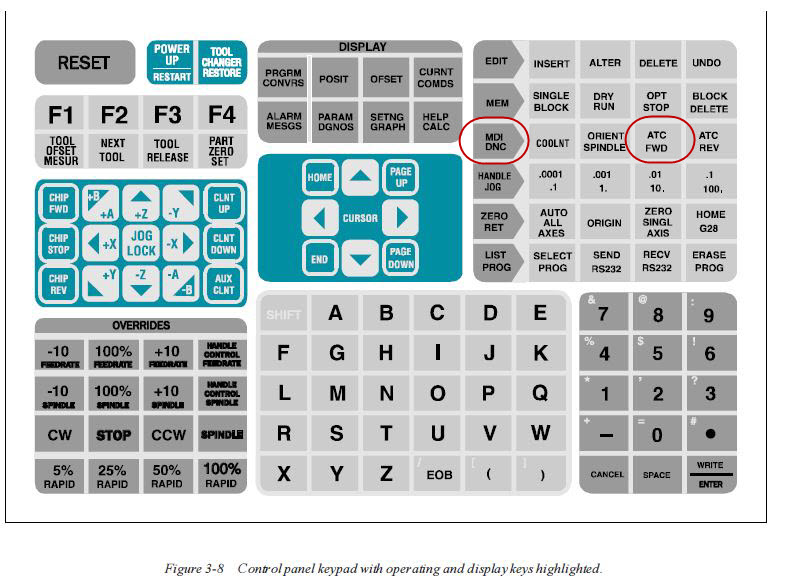Loading Tools
NOTE: IT TAKES ABOUT 5 MINUTES TO LOAD EACH TOOL. PLAN ACCORDINGLY
Loading a Toolholder
0) Put on your Safety glasses.
1) Put the tool holder in the blue chuck on the south tabletop near the HAAS. Seat it.
2) Select your cutting tool.
3) Find the appropriate size and type of collet.
4) Get appropriate collet tightening wrench.
5) Seat tool in collet for shortest tool stick out while being aware of the depth of cut required.
6) Tighten securely. The larger the tool, the harder you need to tighten.
7) Place all tools and boxes away.
8) Load in HAAS.
Loading Tool Holders Into the HAAS
0) Put on your Safety glasses.
1) If there is a Tool Holder in the spindle:
- Grab the tool in the spindle so that you can catch it. PRESS IT UP so you know you can support the weight.
- Hit the RED button next to the spindle.
- Remove tool and collet, clean and put away properly.
3) To load:
- Hit the MDI/DNC button to get on the MDI/DNC screen. (If MDI/DNC screen won't come up, hit Handle/Jog first then go to MDI/DNC. (Bug in software)
- If you wish to load a tool into the #x slot, then type "Tx"
- Hit ATC/FWD - Tool carousel will rotate to that tool slot.
- Align the keys on the spindle straight out at you.
- DANGER STEP Take your tool and with one hand (watch out it is heavy) PRESS it UP into the spindle and align the keys. HOLD the red button. While pressing UP and with all your fingers OUT of the way, release the red button.
4) Repeat as needed.